Share your Notes via Email
Getting stuff into GSDfaster is easy. And the same is true for getting stuff out of GSDfaster. GSDfaster sports a feature called “Email Share”. Put simply, when activated, this feature allows you to send your note to yourself as a reminder or to another party as a note that you either require some action from them, waiting for something or simply a reminder. This becomes a powerful collaborative tool and personal nudge via email.
Pre-requisite: You need to have the native mail turned on. Here is a quick guide from apple how to do it. Otherwise contact me on ask@gsdfaster.com and I can guide you through this. It’s fast & easy.
How to Activate Email Share
1. Access Settings
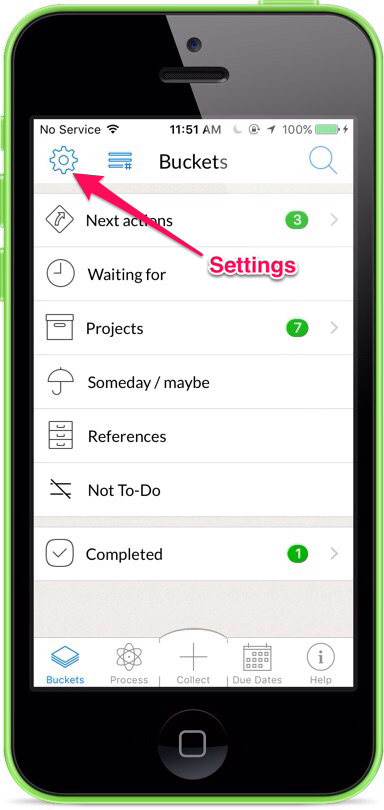
By default Email Share is turned off.
To activate it, head to GSDfaster's "Settings" view (accessible from Buckets view) as illustrated on the left.
2. Turn on Email Share
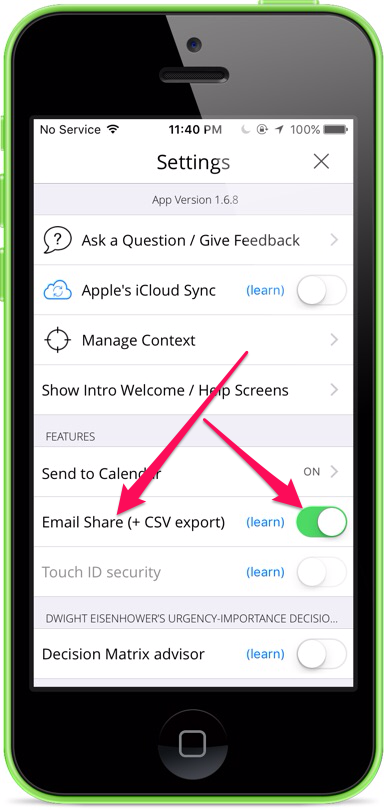
Export Bucket
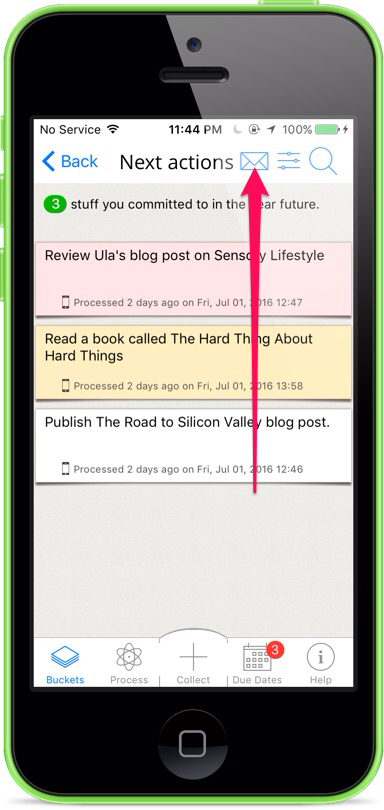
Export Note
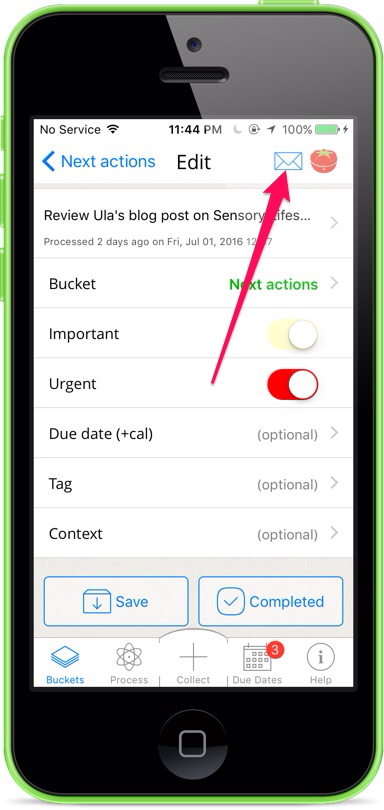
Now that you have activated Email Share, left is a screenshot of what to expect inside the app.
Where ever you notice the “mail icon”, this means the content in the body of the view can be send via email. Press it. You will see the mail app open up prefilled with your notes/stuff.
For Buckets the export bundles all the notes inside the Bucket into a CSV file pipe delimited.
For a Note the export is a plain text email with all the data properties.
Share your Notes via Email is available in GSDfaster app version 1.6.0+

